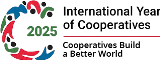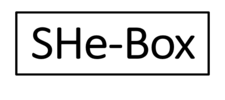Use the accessibility options provided by this Web site to control the screen display. These options allow changing the text size and color scheme for clear visibility and better readability
Changing the Text Size
Changing the size of the text refers to making the text appearing smaller or bigger from its standard size. There are three options provided to you to set the size of the text that affects the readability. These are:
- Largest: Displays information in the largest font size.
- Medium: Displays information in a standard font size, which is the default size.
- Smallest: Displays information in the smallest font size.
To change the text size:
1. In the top right pages, the Accessibility drop down menu is displayed.
2. From the Text Size option, select the appropriate text size.
3. Automatically the text gets displayed as per the selection.
Changing the Color Scheme
Changing the color scheme refers to applying a suitable background and text color that ensures clear readability.
There are two options provided to you to change the color scheme. These are:
- High Contrast: Applies the black color as the background and suitable colors to the text on the screen to improve readability.
- Normal Contrast: Brings the screen back to its original appearance.
To change the color scheme:
1. In the top right pages, the Accessibility drop down menu is displayed.
2. Select the High Contrast option to view the content in black color scheme.







 Ministry of Earth Sciences
Ministry of Earth Sciences